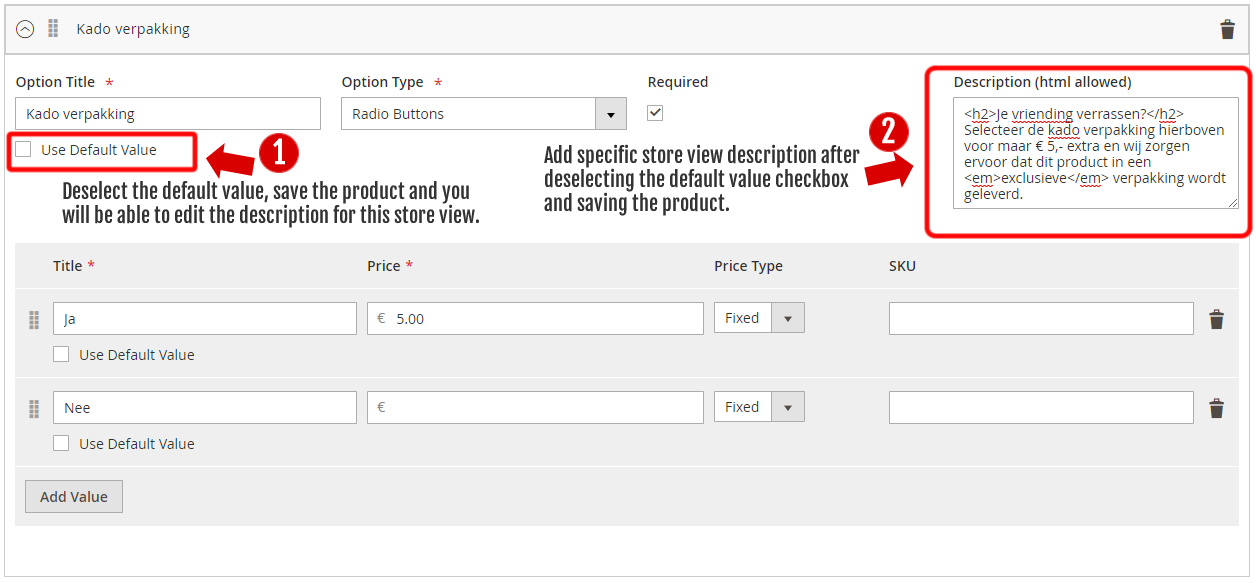Table of Contents
Custom Option Description v2.x Installation and User Manual
| Latest version: | 2.0.0 |
|---|---|
| Compatibility: | Magento 2.2.x, 2.3.x,2.4.x |
Disclaimer
This is the installation and user manual for the Magento Custom Option Description v2.x extension created by Solide Webservices. Although great care has been taken to ensure the accuracy and completeness of this manual, Solide Webservices is unable to accept any legal responsibility concerning errors or ommisions in this document.
You are not allowed to copy or edit the content or the layout of this document. If you would like to redistribute the content of this document please contact Solide Webservices.
Installation, Upgrade and Deinstallation
Installation for extensions purchased throught the Magento Marketplace
If you purchased the extension through the Magento Marketplace, please follow the steps to install the extension as described in the Magento Docs here: https://docs.magento.com/marketplace/user_guide/buyers/install-extension.html
Installation for extensions purchased on https://solidewebservices.com
The zip package you have downloaded from the webshop of Solide Webservices contains a link to this manual and a folder called upload. This upload folder contains the files of the extension and will be used to install the extension through (s)FTP.
System Requirements
- Magento version 2.2 or higher
- PHP 7.1 or higher for Magento 2.2
Installation through command line
Installing modules is a little different in Magento 2 and requires some technical knowledge. If you are unfamiliar with this please read the Magento2 documentation.
Follow the steps below to install the extension for the first time.
- Backup your web directory and webshop database;
- Disable caching;
- Extract the zipfile you have downloaded after your purchase and copy the content of the 'upload' folder to the root of your webshop (for instance using an FTP client);
- Navigate to your webshop root in the console of your SSH client and execute the following command:
php -f bin/magento module:enable SolideWebservices_Customoptiondescription --clear-static-content
- Then run the following command:
php -f bin/magento setup:upgrade
- Flush the cache en reenable it. Log out from the backend and log in again to refresh autorisations for the new transactions.
In case you are running a configuration different then the Magento recommended server configuration it may be required to run the following command to deploy the new static files:
php -f bin/magento setup:static-content:deploy
Upgrading through command line
- Backup your web directory and webshop database;
- Disable caching;
- Extract the zipfile you have downloaded after your purchase and copy the content of the 'upload' folder to the root of your webshop (for instance using an FTP client);
- Navigate to your webshop root in the console of your SSH client and execute the following command:
php -f bin/magento setup:upgrade
- Flush the cache en reenable it. Log out from the backend and log in again to refresh autorisations for the new transactions.
In case you are running a configuration different then the Magento recommended server configuration it may be required to run the following command to deploy the new static files:
php -f bin/magento setup:static-content:deploy
Uninstallation through command line
Installation of modules is done through the command line as well, for more information please have a look at the Magento2 documentation.
- Backup your web directory and webshop database;
- Disable caching;
- Navigate to your webshop root in the console of your SSH client and execute the following command:
php -f bin/magento module:disable SolideWebservices_Customoptiondescription --clear-static-content
- Flush the cache en reenable the cache again.
- Remove the folder called 'Customoptiondescription' located at /app/code/SolideWebservices/. If you have no other extension of Solide Webservices installed you can also remove the folder called 'SolideWebservices' in /app/code/.
Frontend
In this section you can see how the custom option descriptions can be shown on the frontend of your Magento webshop.
Backend
This extension adds an extra input field for every custom option where you can enter the description for your custom option. You can use HTML to style your text.
The Custom Option Descriptions allows for multilanguage / store view specific custom option description. Due too limitations of Magento v2.2.x this is not very intuitive. After selecting a store view you first have to uncheck the “Use Default Value” below the custom option title and save the product. This allows you to edit the description field for this specific store view.
Troubleshooting
In this section you will find answer to common issues.
I recieve a 404 error after installing the extension and going to one of the extension menu options.
This is a common issue when installing Magento extensions. It is caused because the permission for using the new extension havent been set for the currently logged in admin user. The solution is to logout and login again in the admin backend.
I installed the extension but the field is not visible when adding custom options.
Make sure you have followed the installations steps and every one of them. Check if the extension has been installed under “System > Tools > Web Setup Wizard > Component Manager”. The extension should be listed as registered and enabled under this list. If this is not the case and you did upload the extension files as described in the installation steps you could try to run the following commands through a SSH client.
php -f bin/magento module:enable SolideWebservices_Customoptiondescription --clear-static-content php -f bin/magento setup:upgrade